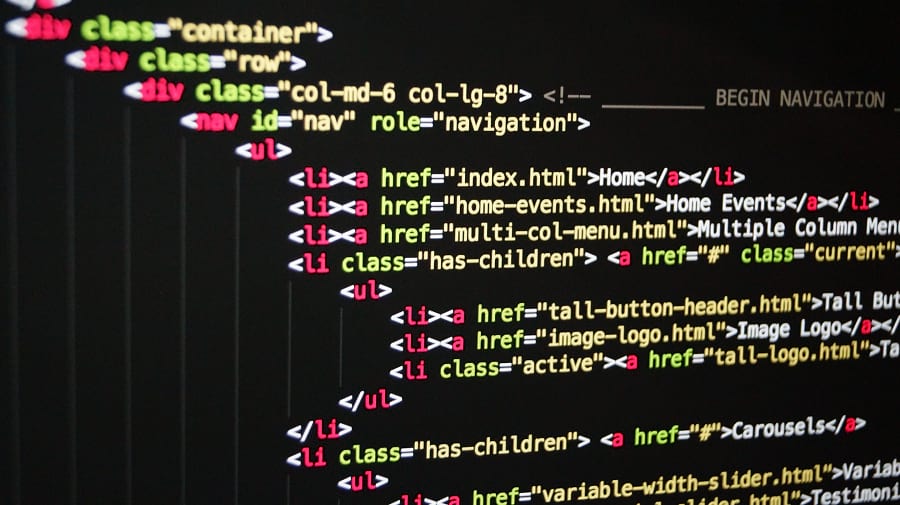HTML Headings
EX.
Heading 1
Heading 2
Heading 3
Heading 4
Heading 5
Heading 6
HTML Headings
HTML headings are defined with the <h1> to <h6> tags.
<h1> defines the most important heading. <h6> defines the least important heading.
<!DOCTYPE html>
<html>
<body>
<h1>Heading 1</h1>
<h2>Heading 2</h2>
<h3>Heading 3</h3>
<h4>Heading 4</h4>
<h5>Heading 5</h5>
<h6>Heading 6</h6>
</body>
</html>
Headings Are Important
Search engines use the headings to index the structure and content of your web pages.
Users often skim a page by its headings. It is important to use headings to show the document structure.
<h1> headings should be used for main headings, followed by <h2> headings, then the less important <h3>, and so on.
Bigger Headings
Each HTML heading has a default size. However, you can specify the size for any heading with the style attribute, using the CSS font-size property:
<!DOCTYPE html>
<html>
<body>
<h1 style="font-size:60px;">Heading 1</h1>
<p>You can change the size of a heading with the style attribute, using the font-size property.</p>
</body>
</html>